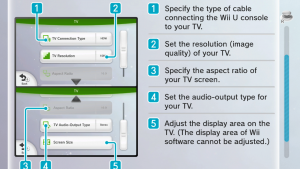Getting Started
This page is meant to be a guide on how to get up and running either of the Super Mario Galaxy games on your personal display at home, depending on the platform you decide to play on.
Setting up the game on a TV/monitor
For Wii players
Speedrunners who play on the Nintendo Wii will have no choice but to run on composite if they do not buy any additional third-party hardware.
Composite
Using default hardware that came with your Wii, it is possible to plug your console into a television that supports composite input.
It is strongly recommended that if you are to use composite video, that you play on a CRT television with the default RVL-009 A/V output cable that came included with your Nintendo Wii. The reason why it is so important that you play on a CRT television is that, similarly to other retro video game consoles, the Wii will have severe input delay if it is played with composite signal on a modern high-definition television or monitor. For solutions on how to plug your Wii into a modern monitor, please refer to the HDMI section below.
There are several important settings to go over, therefore, once you have plugged your Wii into your display, go to your Screen settings from your Wii Menu. From there, select the TV Resolution option from the Screen settings and select the Standard TV (480i) option.
If you play on CRT, it is recommended that you turn on screen burn-in reduction. These televisions are severely prone to screen burn-in from static images, so your Wii accidentally staying on overnight could potentially leave permanent damage on your display.
If it makes your gameplay more comfortable, you may change your widescreen settings so the image corresponds to your display's aspect ratio, however, it should be noticed that the game is perfectly playable with both aspect ratio options on any display. Furthermore, 4:3 limits your FOV, which in turn makes the general surface you can point at smaller. This can be problematic for categories that require a notable amount of Starbits, or make certain skips more complex, such as Purple Idiot Skip at the end of Super Mario Galaxy 2 any%. For these reasons, it is generally recommended to play in 16:9 regardless of the display you play on.
HDMI
There is no HDMI output on a Wii. Therefore, if you wish to plug your Wii into a modern display that takes HDMI input, you will need to purchase third party hardware. The recommended hardware to purchase is a Wii2HDMI, which is a cheap converter that is widely popular in the competitive Wii scene, as it is extremely cheap, produces great video output and most importantly does not produce any noticeable input lag. Several companies manufacture these adapters, and they can easily be found on online stores such as Amazon or eBay. They are all essentially clones of one another and therefore it is unimportant which one a player might choose to purchase.
When playing on an HD display, it is highly recommended to run on a standard low-latency computer monitor. Standard HDTVs typically naturally produce an important amount of input delay regardless of the settings or type of input.
When playing on an HDTV, you will need to go the TV Resolution option in your screen settings (refer to the first animated GIF in this article) and select EDTV or HDTV (480p). The aspect ratio should be set to 16:9. The other options are up to personal preference.
For Wii U players
The Wii U supports the same connectivity options as the Wii, and also benefits from an HDMI port. The use of a Wii2HDMi is therefore not necessary for modern displays.
Composite
The same display and hardware requirements and recommendations as the Wii apply here. Please refer to section 1.1.1 for these recommendations.
The display options that you will need to go to are located in the System Settings in the Wii U Menu. You will need to scroll right to the green section about displays. There, the console will give you instructions on what settings to select. A screenshot of these settings has been inserted next to this paragraph.
On the TV Connection Type section, you will need to select Non-HDMI in order to get the image to show on your CRT. The TV resolution has to be set to that of your television, typically 480p for CRT televisions. It is also possible to change the aspect ratio to 4:3 when having selected 480p video quality, but for the reasons mentioned above, it is not recommended to use 4:3 quality in any circumstance.
HDMI
Being an eighth generation console, the Wii U is an HD console and benefits from an HDMI port. There is no need to purchase adapters to run a Wii U on a modern display, as it is designed for such use.
The same display and hardware requirements and recommendations as the Wii apply here. Please refer to section 1.1.2 for these recommendations.
The display options that you will need to go to are located in the System Settings in the Wii U Menu. You will need to scroll right to the green section about displays. There, the console will give you instructions on what settings to select. A screenshot of these settings has been inserted next to this paragraph.
On the TV Connection Type section, you will need to select HDMI in order to get the image to show on your display. The TV resolution has to be set to that of your television, typically 720p or 1080p for computer monitors.
Homebrewing your console
Installing homebrewing software is, while not necessary, an often integral part for speedrunning these games. Homebrewing allows you to load practice cheat codes, ROM hacks and foreign region discs onto your console. The process of installing homebrew is a very simple softmod that requires nothing but a regular SD card.
Homebrewing a Wii
To learn how to install the Homebrew Channel on your Wii, follow this guide.
Homebrewing a Wii U
To learn how to install the Homebrew Channel on the virtual Wii Menu of your Wii U, follow this guide.